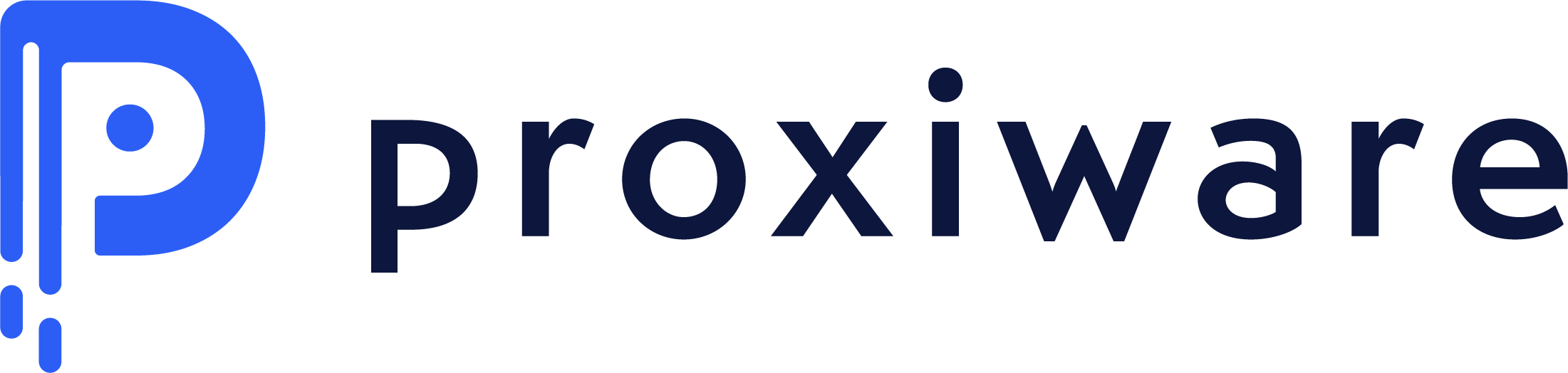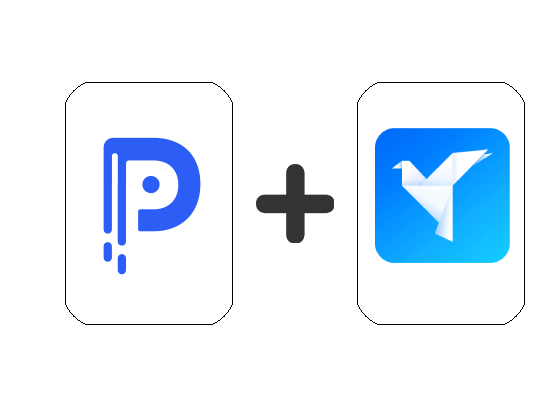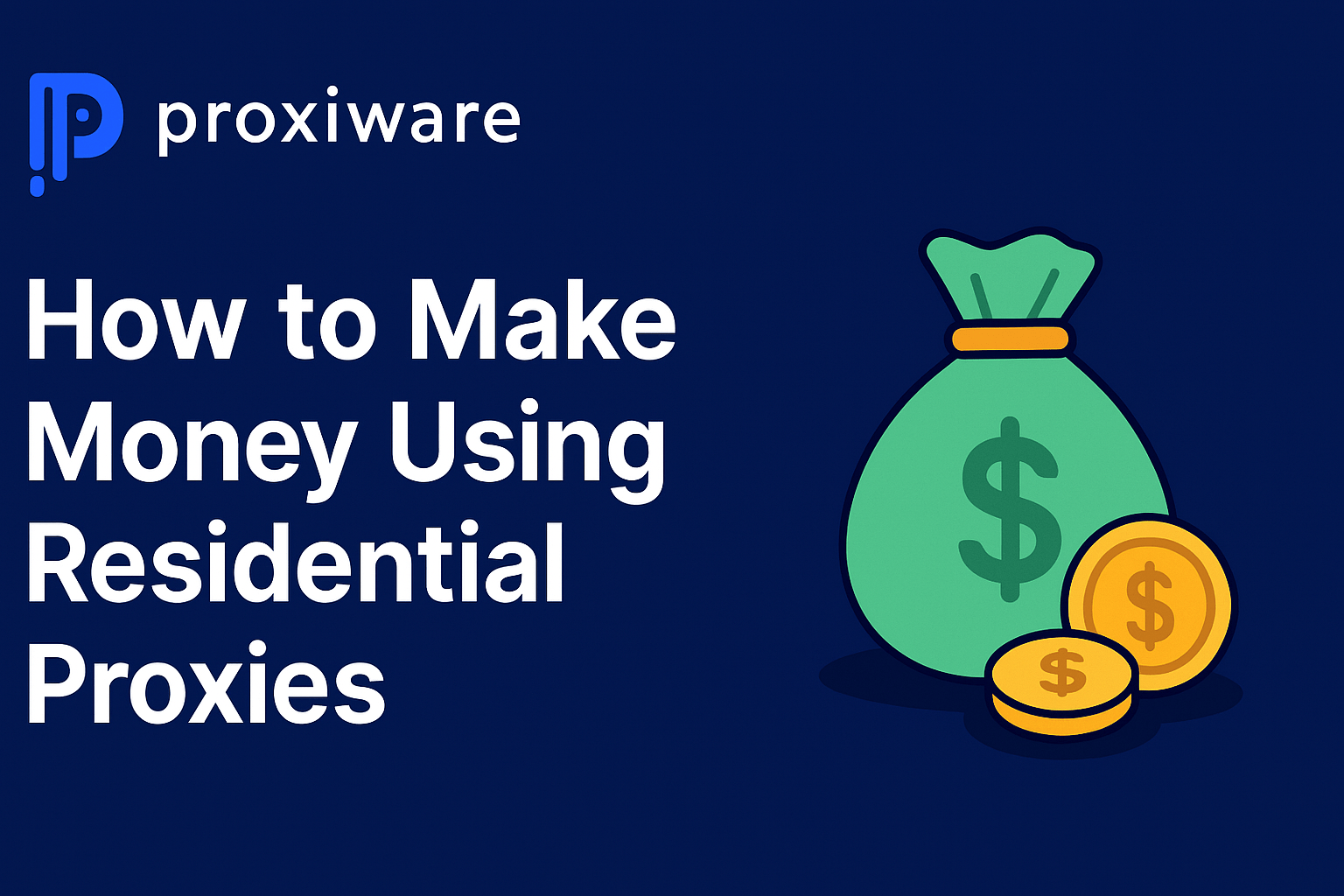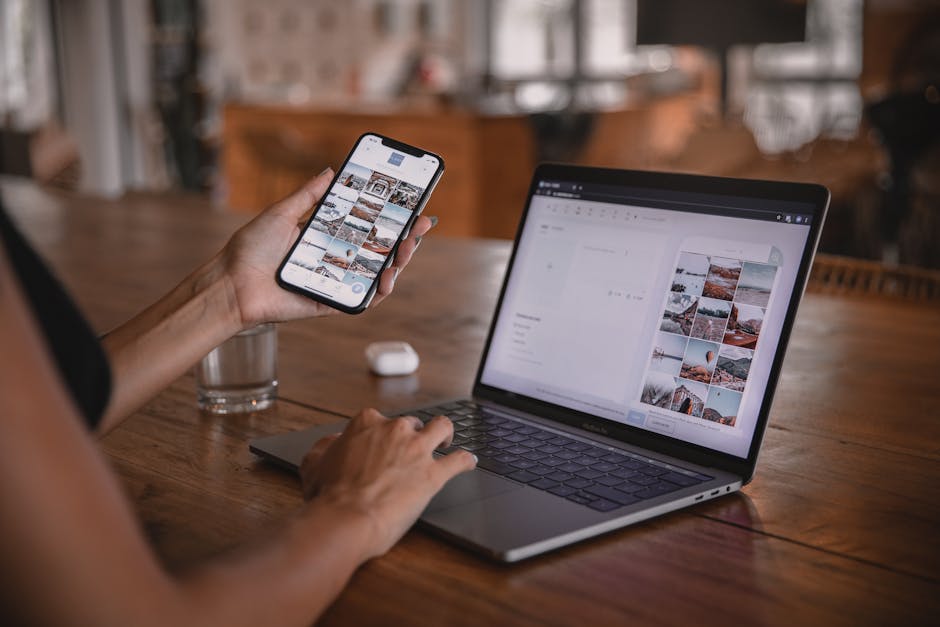Google Chrome Proxies
Google Chrome Proxies are tools that act as intermediaries between your browsing activity and the internet, redirecting your web requests through a server in a different location. This allows users to hide their actual location, access geo-blocked content, protect personal data from hackers, or even increase browsing speed. Though Google Chrome doesn’t provide built-in proxies, it supports the use of external proxy servers or VPNs.
What is a Google Chrome Proxy?
A Google Chrome proxy is a server that sits between your computer and the internet. It serves as a middleman for requests from clients seeking resources from other servers. When using a proxy in Google Chrome, your requests are sent to the proxy server first, and then to the web. Similarly, the response is received by the proxy first, and then it forwards it to you. This makes it a handy tool for bypassing geo-restrictions and protecting your privacy.
How to set up a Proxy on Google Chrome?
To set up a proxy on Google Chrome, open the Chrome browser, click on the ‘three vertical dots’ in the top-right corner, and go to Settings. Scroll down and click on ‘Advanced’ to show more settings. Under the ‘System’ section, you’ll find an option called ‘Open your computer’s proxy settings’. Upon clicking it, you’ll be directed to your computer’s internet properties to manually enter the proxy server’s IP address and port information.
Can using a Proxy make my browsing secure?
Using a proxy server can add an extra layer of security, however, it doesn’t make your browsing completely secure. A proxy server primarily keeps your IP address hidden and can provide some level of security against network attacks. But, it does not encrypt your data traffic, meaning it can be vulnerable to eavesdropping. To ensure complete security, using a Virtual Private Network (VPN) or Secure Sockets Layer (SSL) is recommended.