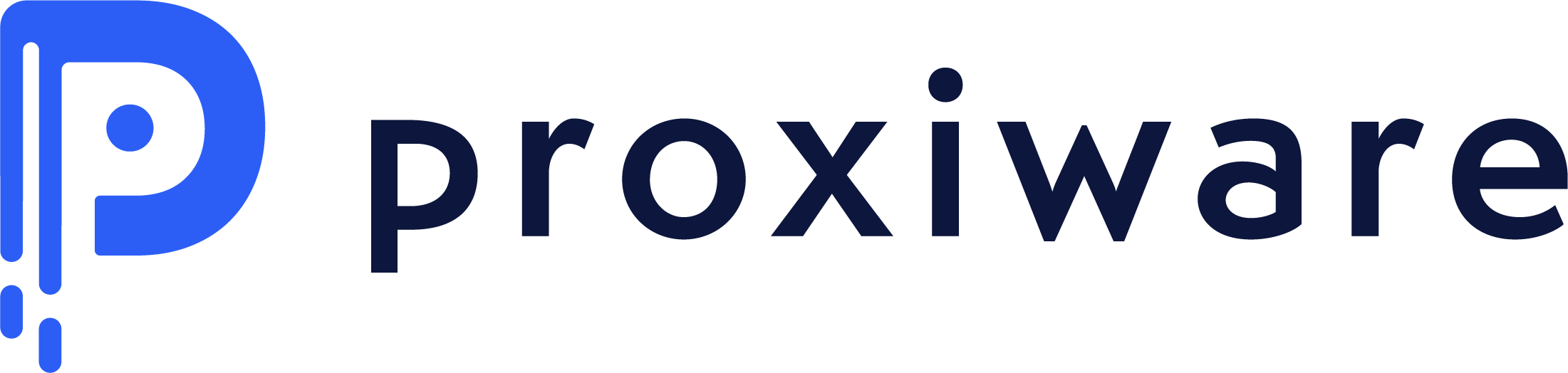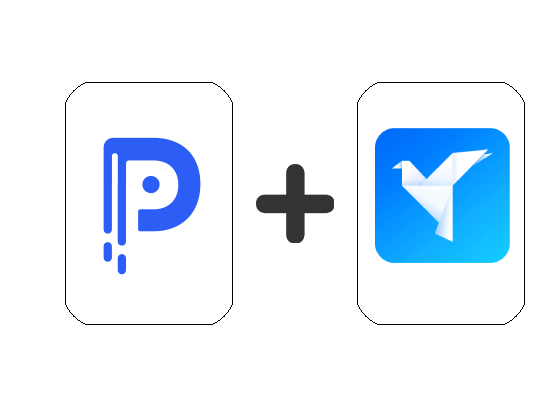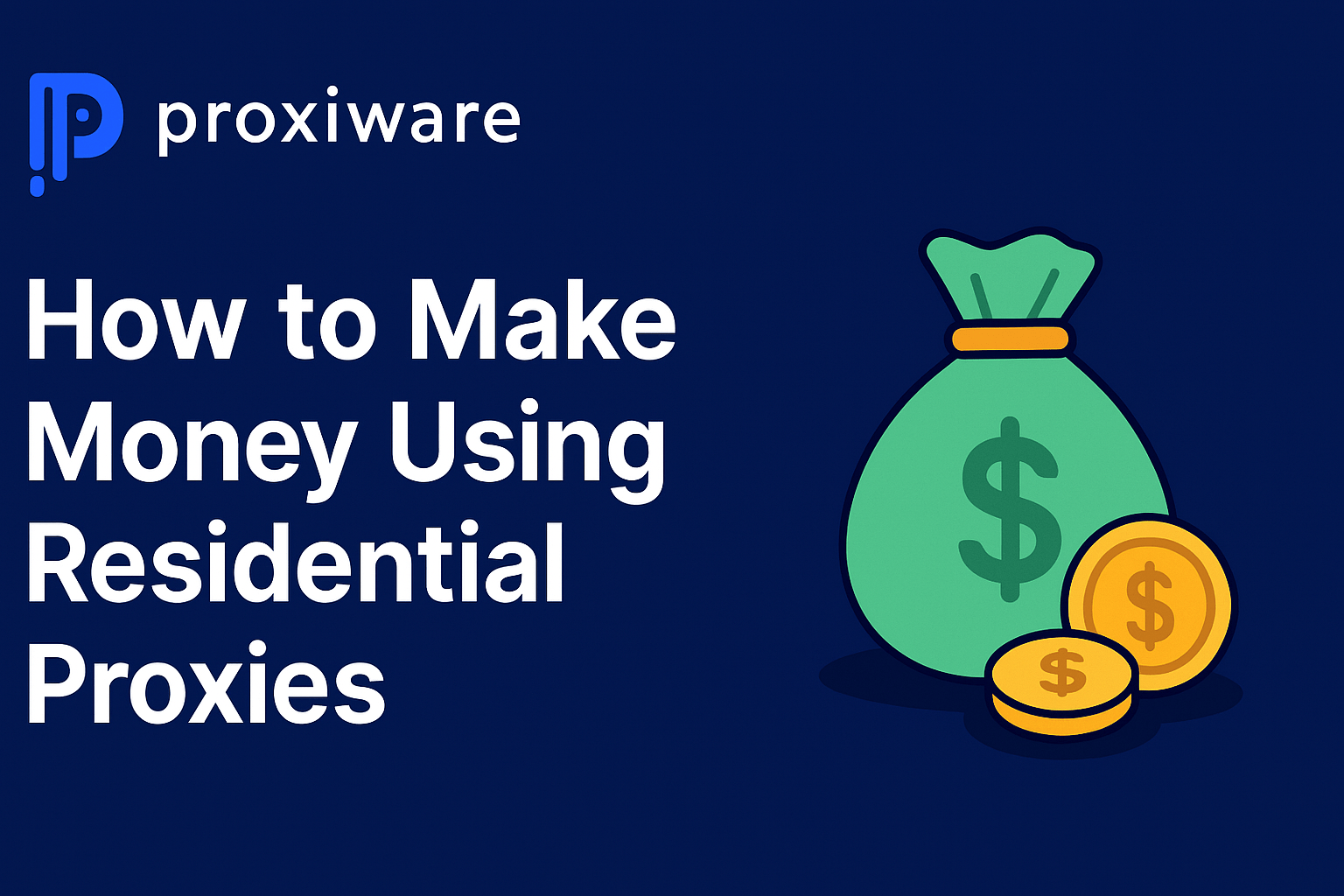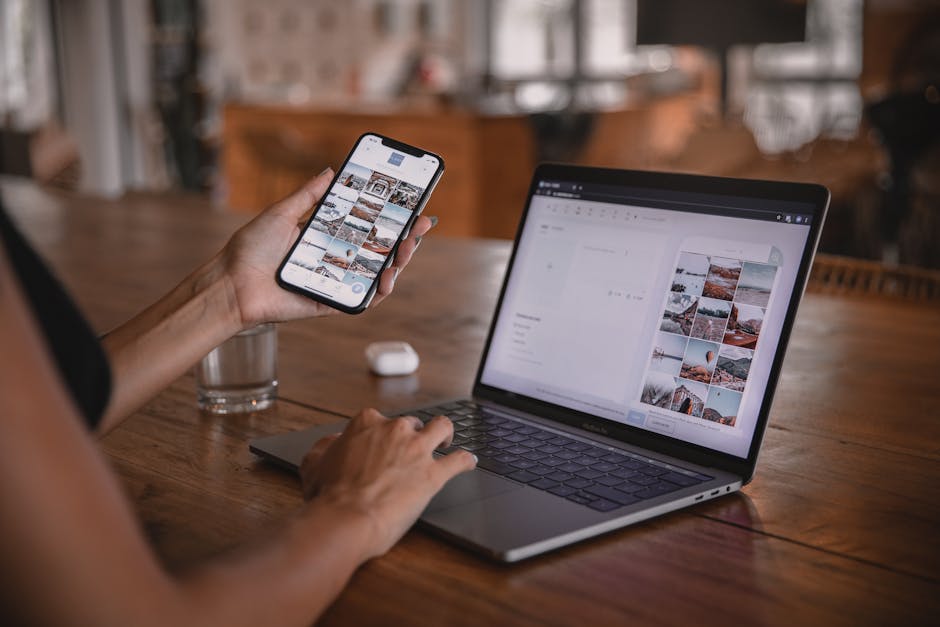Mozilla Firefox Proxies
Mozilla Firefox Proxies are settings that allow Firefox users to establish a connection to the internet through a proxy server. These servers help to enhance privacy, security or bypass geographical restrictions by routing internet traffic through different IP addresses. This feature can be useful for various reasons, such as increasing anonymity online or accessing region-restricted websites. Mozilla Firefox Proxies settings can be managed under network settings section.
How do I change my proxy settings in Mozilla Firefox?
Go to the Firefox menu, click on Options. In the Options window, go to the ‘Network Settings’ under the ‘General’ tab and click on the ‘Settings’ button. In the Connection Settings window, choose ‘Manual proxy configuration’ to input your desired proxy settings.
What is the function of a proxy on Mozilla Firefox?
A proxy acts as a gateway between your computer and the internet. By using a proxy, all your online data requests get rerouted through the proxy server, which can grant anonymity and improve security by masking your IP address and potentially blocking malicious content.
How do I disable the proxy settings in Mozilla Firefox?
To disable the proxy settings, go to the Firefox menu and select Options. Under the ‘General’ tab, look for the ‘Network Settings’ and click on ‘Settings’. In the Connection Settings window, select the ‘No Proxy’ option and click OK.