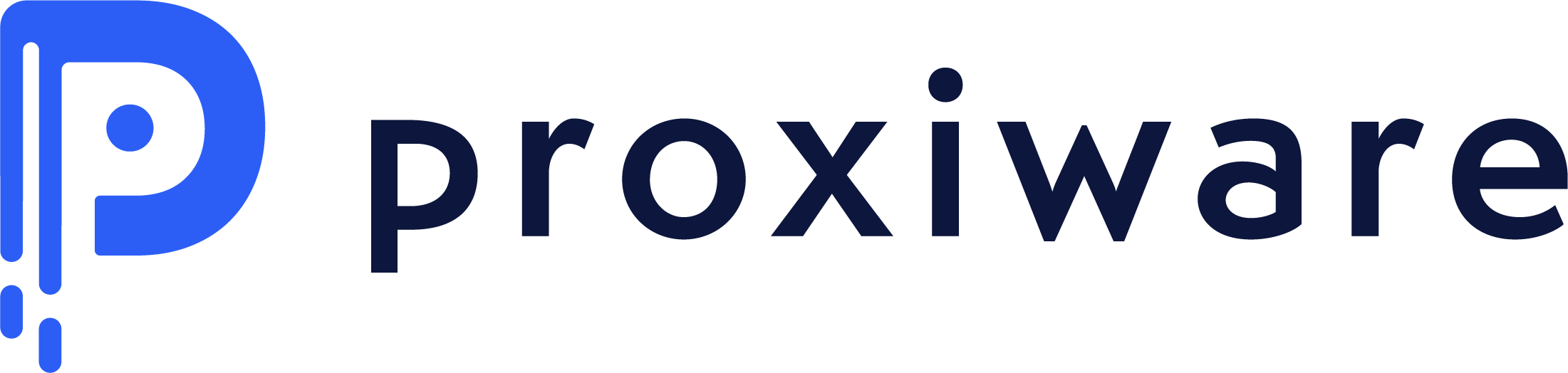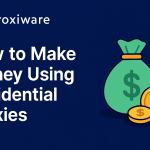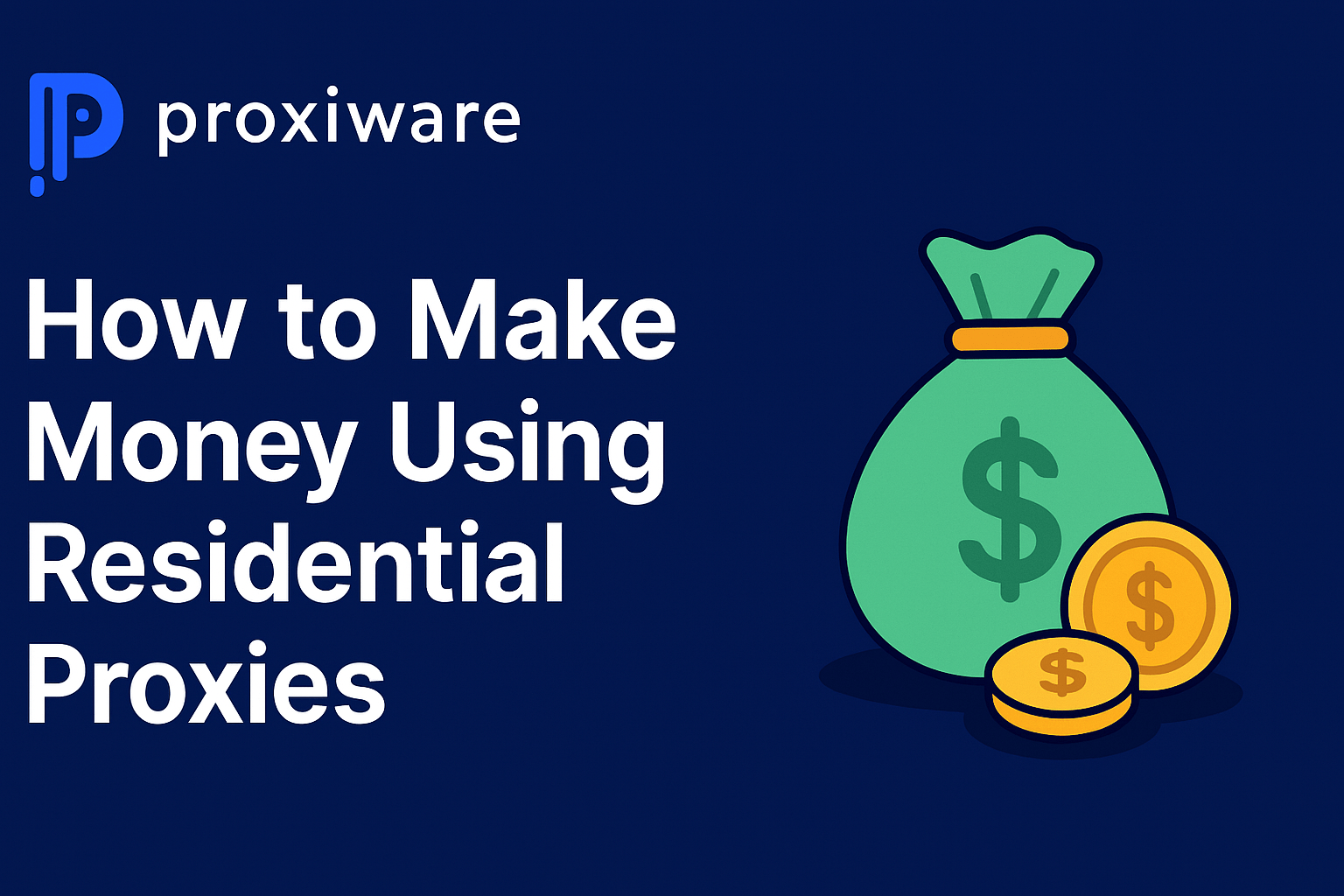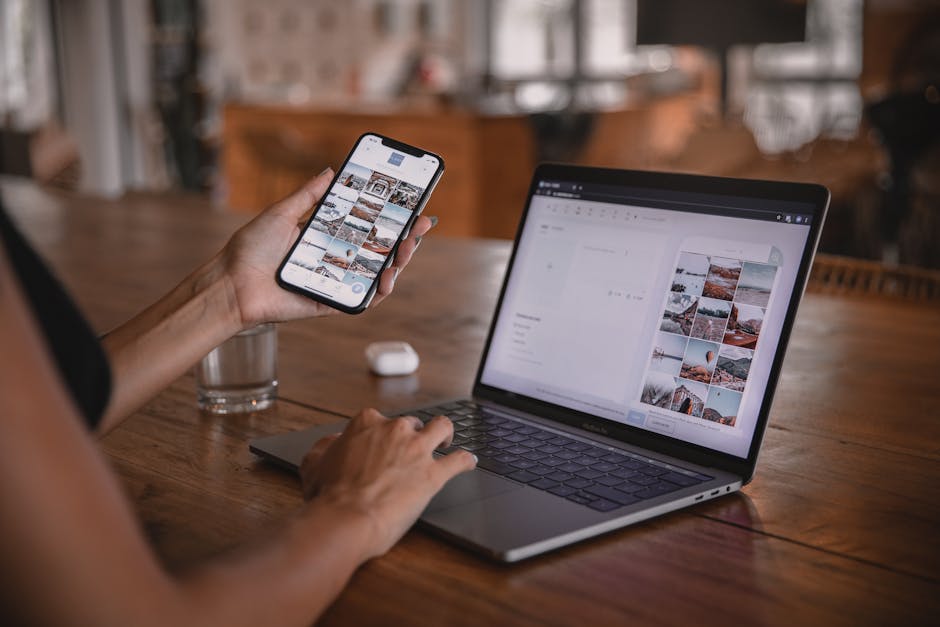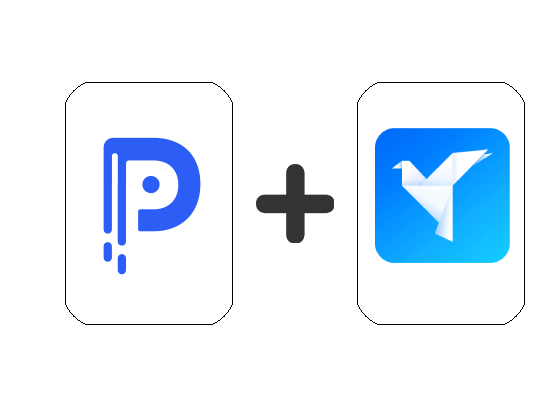
Welcome to GeeLark, the first cloud-based antidetect phone solution for managing multiple mobile app accounts. This guide will walk you through setting up your proxies within GeeLark so you can stay secure and anonymous across all your cloud phones.
Go to geelark.com and register an account.
Download the GeeLark software from the dashboard.
Launch the software and log in with your credentials.
Once logged in, navigate to the “Proxies” tab in the left sidebar.
Click the “Add Proxy” button.
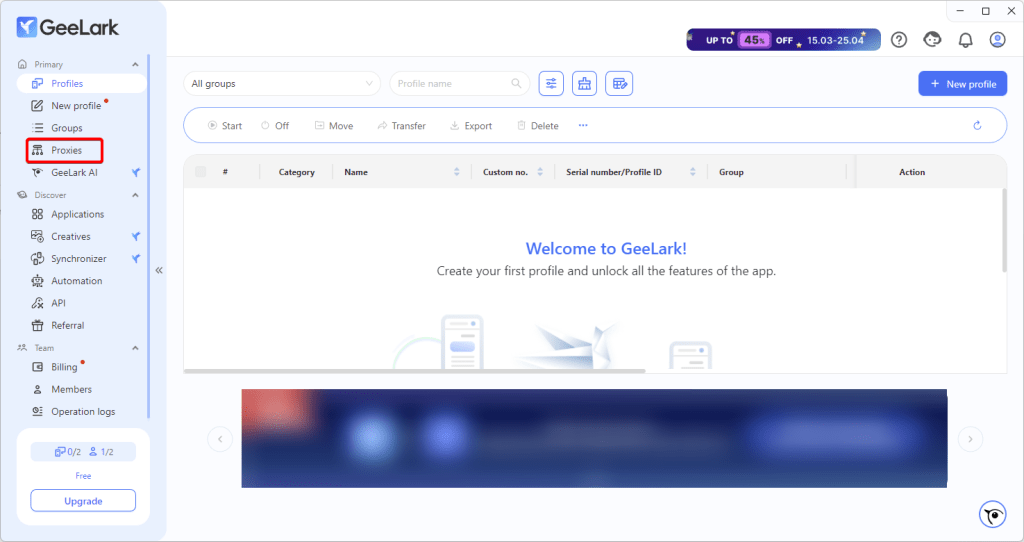
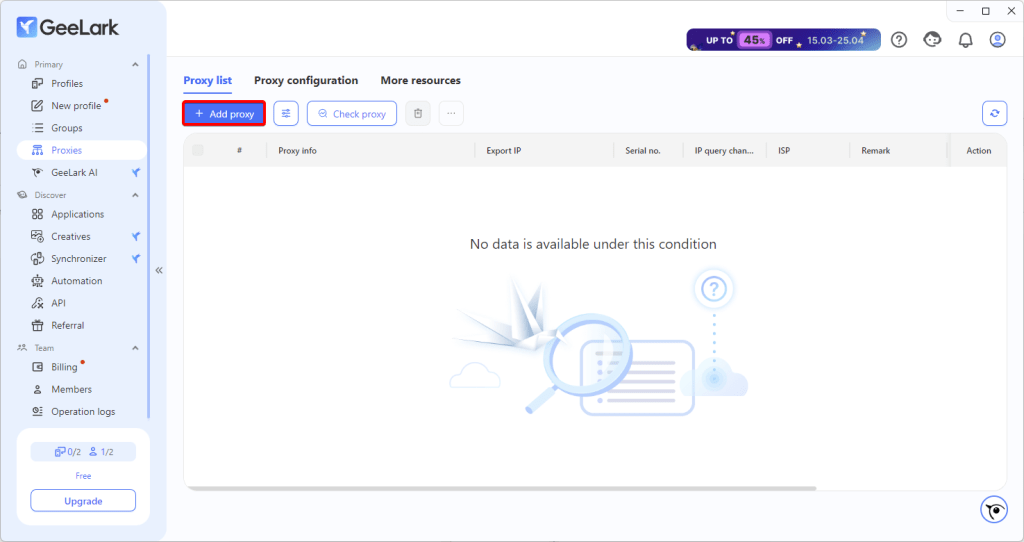
In the text box, enter your fully configured proxy.
Click “Proxy Test” to ensure it’s working.
If the test passes, click “OK” to save it.
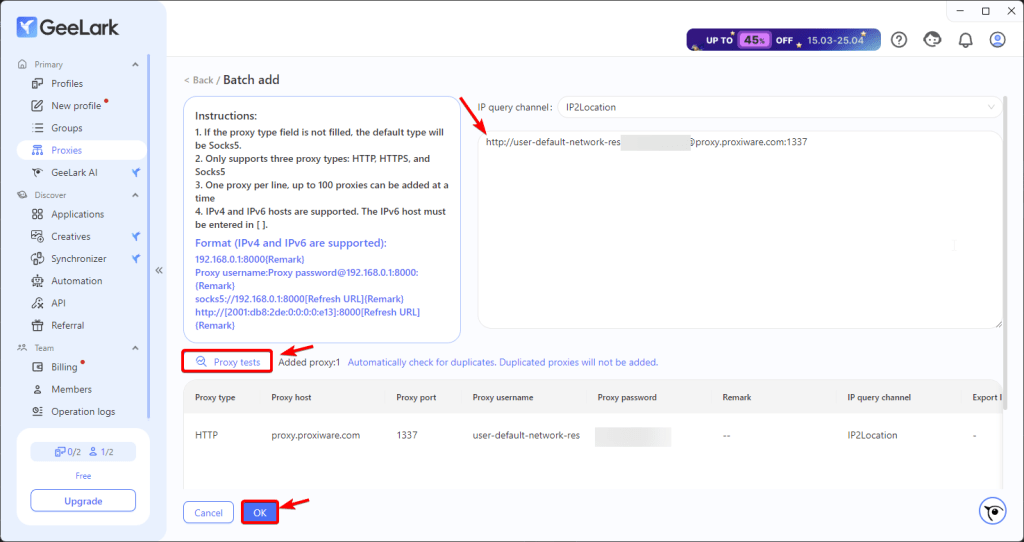
Click on the “Profiles” tab in the sidebar.
Hit the “New Profile” button.
Fill out your profile details (device model, system info, etc.).
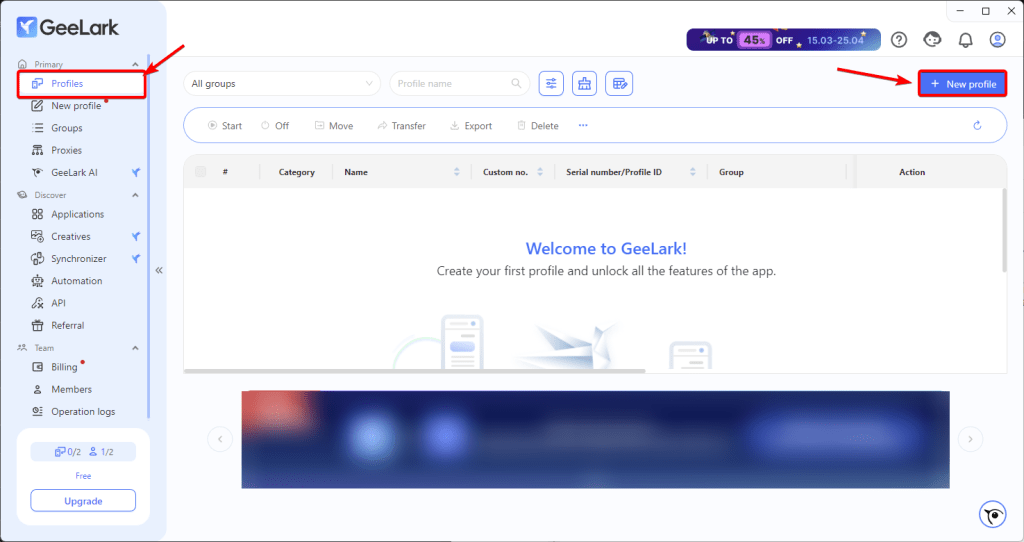
Select the saved proxy from the dropdown list.
Click “Create” to finalize the profile.
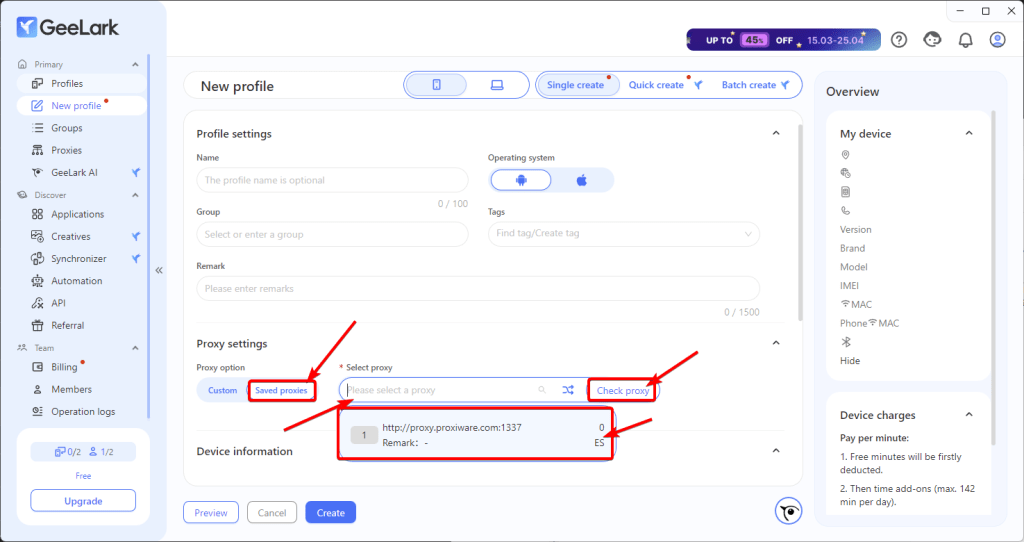
Once your profile is ready, click the blue play button to launch the cloud phone.
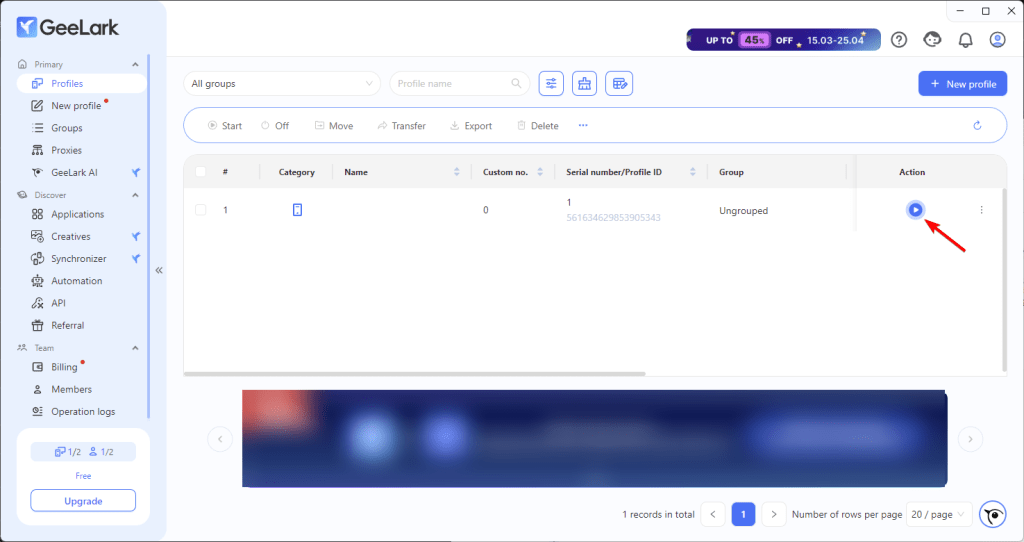
You’re now running a mobile app environment with your custom proxy applied—no physical devices needed! Be sure to use code Proxiware for 15% off!